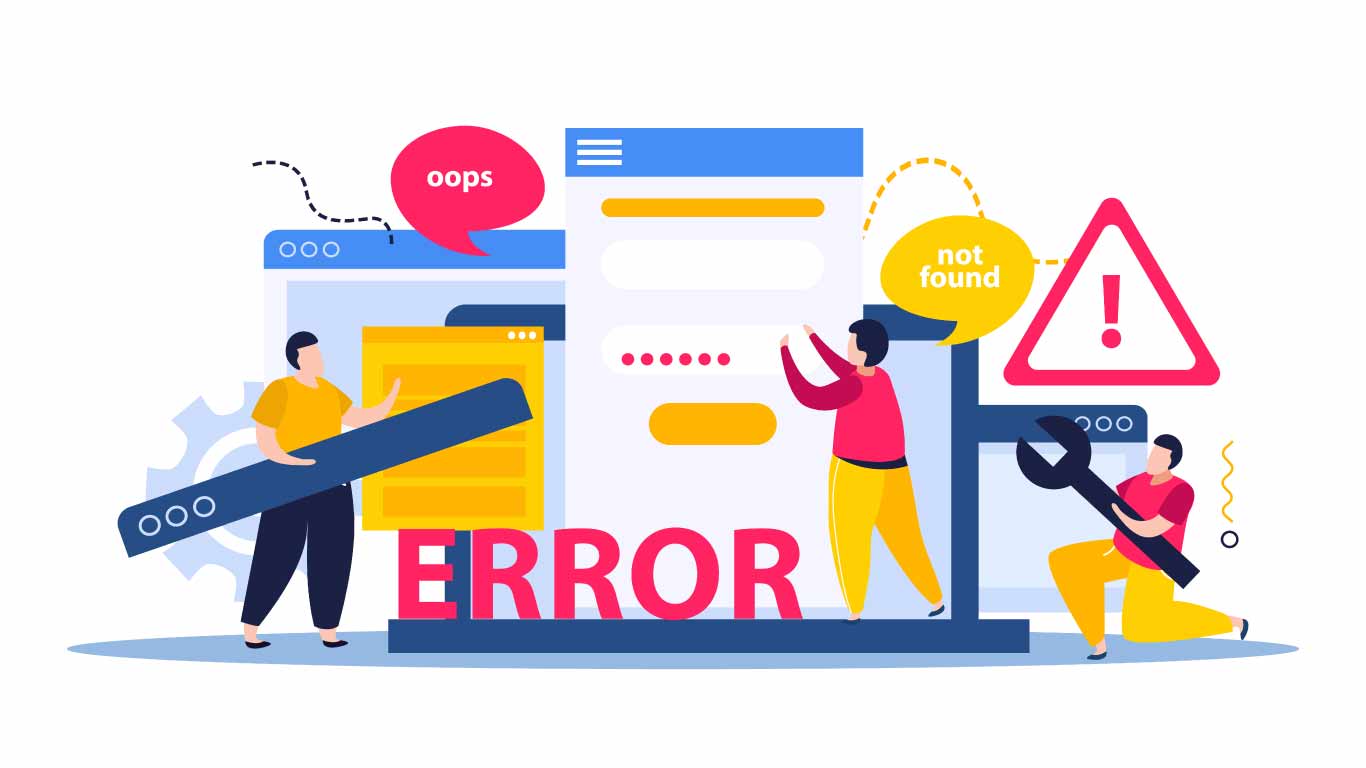
Keeping your WordPress website secure and functioning smoothly requires a healthy wp-config.php file. This critical file stores essential settings for your WordPress installation, including database connection details, authentication keys, and security measures. However, errors within wp-config.php can lead to a range of issues, from login problems to complete site crashes.
This guide explores the 10 most common wp-config.php errors and provides solutions to get your WordPress site back on track.
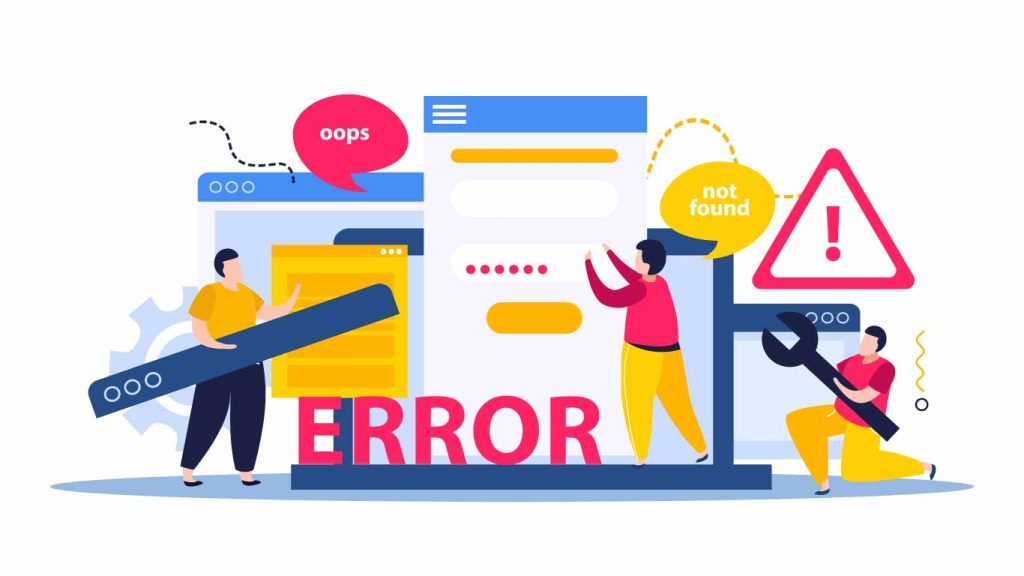
Incorrect Database Connection Details
This type of error accrues when your database connection is not correct or you have a missing field in your database connection. Here are some error messages:
- Error Message: “Error establishing a database connection”
- Cause: Incorrect database information like username, password, hostname, or database name specified in wp-config.php.
- Solution: Double-check your database credentials against your hosting provider’s information and update wp-config.php accordingly.
Missing or Incorrect Authentication Keys
This type of error occurs when you enter the wrong authentication key or missing any field in your wp-config.php file.
- Error Message: White screen of death (WSoD) or login issues
- Cause: Missing or incorrect values for define(‘AUTH_KEY’), define(‘SECURE_AUTH_KEY’), and other authentication keys in wp-config.php.
Solution: Use the WordPress security keys generator https://api.wordpress.org/secret-key/1.1/salt/ to create new keys and update them in your wp-config.php file.
Permission Issues
- Error Message: “Unable to write to file” or “Failed to open file” errors
- Cause: Incorrect file permissions for wp-config.php or related directories.
Solution: Use your File Transfer Protocol (FTP) client or cPanel file manager to adjust permissions. Aim for 644 for wp-config.php and 755 for directories.
Syntax Errors
- Error Message: Varies depending on the specific syntax error. May include “Parse error” or “Syntax error, unexpected…” messages.
- Cause: Typos, missing semicolons, or incorrect code formatting within wp-config.php.
Solution: Meticulously review your wp-config.php code for any typos or syntax errors. Utilize code validation tools online if needed.
Memory Limit Issues
- Error Message: “Fatal error: Allowed memory size of xxx bytes exhausted…”
- Cause: Insufficient memory allocated for WordPress to run scripts. This can be defined in wp-config.php.
Solution: Increase the WP_MEMORY_LIMIT value in wp-config.php. Consult your hosting provider for recommended limits.
Debug Mode Issues
- Error Message: Sensitive information is displayed on the front end of your site.
- Cause: Leaving define(‘WP_DEBUG’, true); enabled in wp-config.php exposes debugging information publicly.
Solution: Set WP_DEBUG to false in wp-config.php for a production environment. Use dedicated debugging plugins instead.
Version Control Issues
- Error Message: Varies depending on the version control system used.
- Cause: Accidentally adding wp-config.php to a version control system like Git can expose sensitive information.
Solution: Exclude wp-config.php from your version control system to prevent accidental leaks.
Constant Conflicts
- Error Message: Varies depending on the conflicting constant.
- Cause: Defining constants in wp-config.php that conflict with a plugin or theme constants.
Solution: Carefully review plugins and themes for any constants they define. Avoid using conflicting names in your wp-config.php file.
White Space Issues
- Error Message: Varies, but can lead to unexpected behavior.
- Cause: Extra spaces or line breaks before or after PHP code in wp-config.php.
Solution: Use a text editor that displays whitespace characters and meticulously removes any unnecessary spaces before or after code.
Outdated wp-config.php Content
- Error Message: May not have a specific error message, but functionality might be limited.
- Cause: Not updating the wp-config.php file after significant WordPress upgrades.
Solution: Review WordPress documentation for any recommended changes to wp-config.php after core updates.
By following these tips and troubleshooting techniques, you can effectively address common wp-config.php errors and ensure a smooth-running WordPress website. Remember, always back up your wp-config.php file before making any changes.

Post a Comment